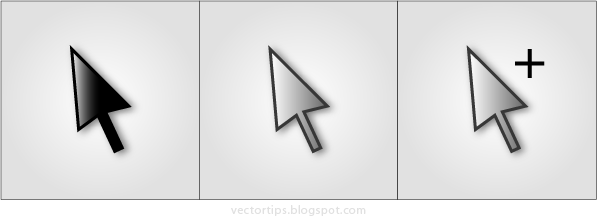
SELECTION TOOLS
There are 3 types of selection tool in Adobe Illustrator used to select objects or shapes. I prefer to name it as follows:
Black Arrow

Selection Tool (V)
- Select the whole object / shape
- Select grouped objects
- Select object(s) to re-size / rescale the object(s)
White Arrow

Direct Selection Tool (A)
- Select 'path' segment of an object / shape
- Select 'anchor point' of an object
White Arrow +
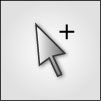
Group Selection Tool
- Select the whole compound of an object / shape
- double click will Select grouped objects
I prefer to ignore the name given by adobe illustrator, it sounds confusing users.. just mention Black Arrow, White Arrow & White Arrow + (plus) instead..
How To Use It
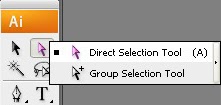
First we need to get familiar where these Selection Tools in Adobe Illustrator work space. As you can see (in your Adobe Illustrator) there are only 2 Arrow icons shown; the Black Arrow & White Arrow shown.. and there is a small triangular dot at White Arrow tool icon to indicates there is another tool hidden - simply click & hold for 2 seconds to show another White Arrow + tool. So we get 3 Selection Tools..
Black Arrow (V) to select the whole objects or the grouped objects.
Use White Arrow (A) to select an anchor point or a path segment of an object, used to edit the anchor point of the object.
White Arrow with + to select a whole compound of an object. What's the different (compared to Black Arrow) is, if the objects was grouped, it will only selects one compound of a shape.
Tips: To select the whole group, you don't need to change to Black Arrow, simply double click one of the object and it will select the whole group just like the Black Arrow.




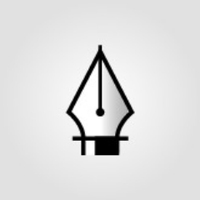
Illustrator - 04 Selection Tools - Vector Tips >>>>> Download Now
ReplyDelete>>>>> Download Full
Illustrator - 04 Selection Tools - Vector Tips >>>>> Download LINK
>>>>> Download Now
Illustrator - 04 Selection Tools - Vector Tips >>>>> Download Full
>>>>> Download LINK dA