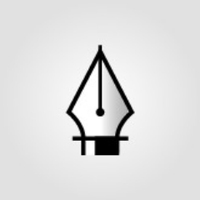Converting a Pantone color to CMYK in Adobe Illustrator is just a click away.. but how to convert CMYK to Pantone color..? Before that, why we need to convert CMYK to Pantone color, you asked..? As designer, sometimes we need to have only spot color(s) in our artwork. Or perhaps a design that needs a specific color other than CMYK it self, so the extra spot color is needed in the artworks. Yes it means the artwork holds more than 4 colors, CMYK + Pantone.
So here is the
Tips on How To Convert CMYK To Pantone in Illustrator the easy way in this video tutorial.
An another guide on
How To Convert CMYK To Pantone clearly explained in text & images tutorial below..
 View the Tutorial..
credit: vector.tutsplus.com & 4networking.biz
View the Tutorial..
credit: vector.tutsplus.com & 4networking.biz