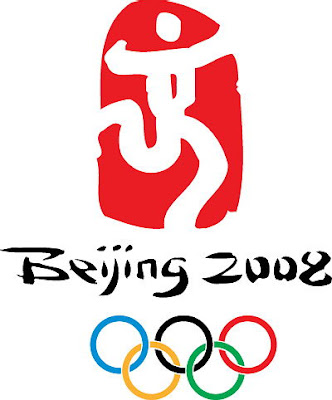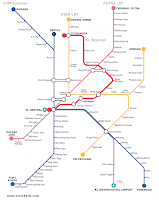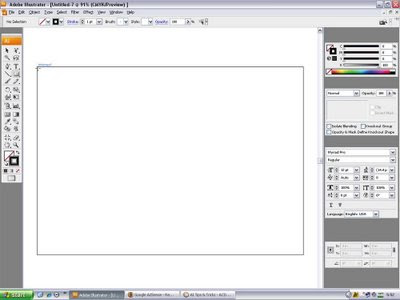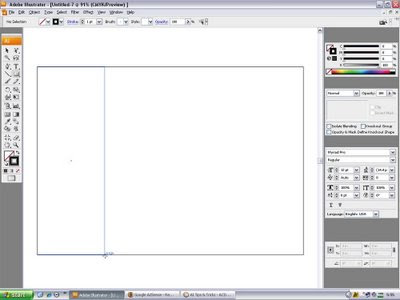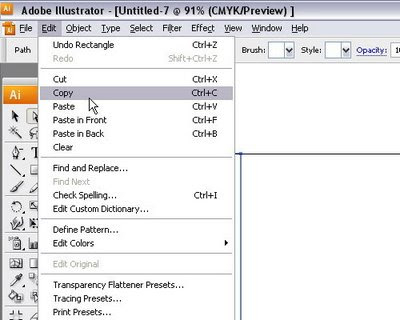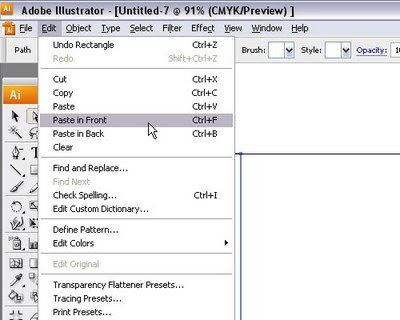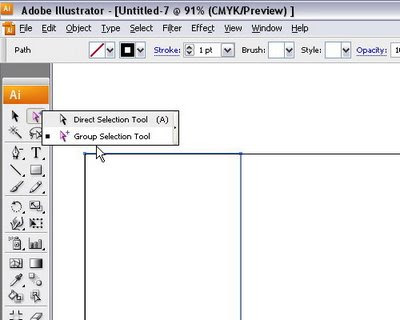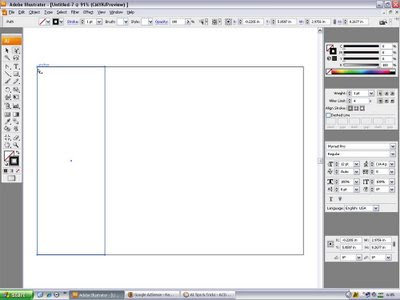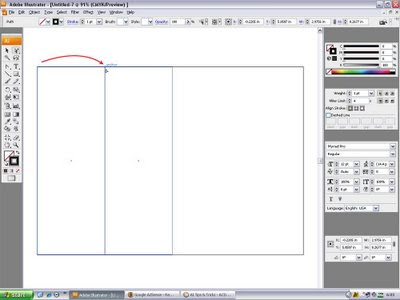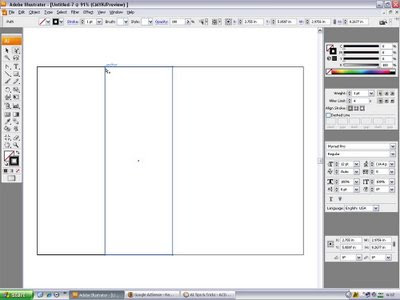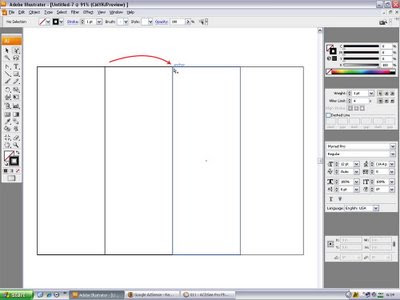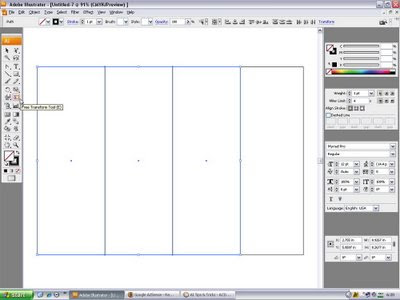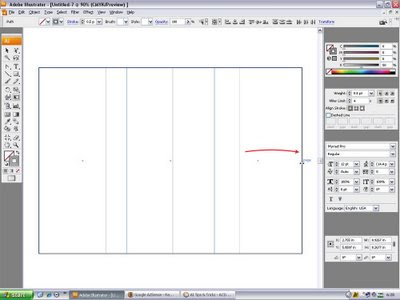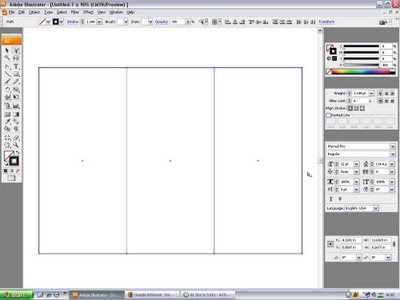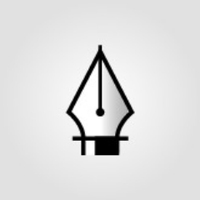As a new user for Adobe Illustrator, you might be wondering how to setting up the layout for your specific jobs. So here I'll show how to set the layout for A4 size paper with 3 panels & 2 folds Pamphlet Design. Some user hardly calculate the length of the paper size, 297mm divide by 3 to get the equals size. Well follow this steps..
1. Create New document and choose A4 paper size with landscape orientation.
(You can set stroke's color or simply no color)2. Activate the
smart guides - View > Smart Guides (Ctrl+U)
 Click the images to see full size
Click the images to see full size3. Move your mouse to one of the corner of the A4 size artboard (e.g. top left). Automatically the smart guides will show the
intersect (in blue).
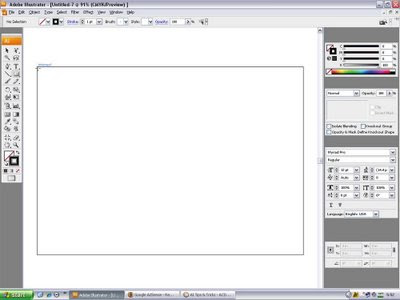 Click the images to see full size
Click the images to see full size4. Click at the 'intersect point' hold and drag your mouse until it touch the bottom of your artboard, and smart guides will show the
page (in blue), release mouse.
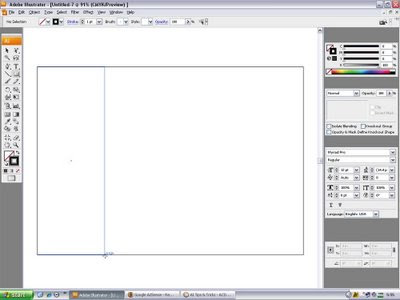 Click the images to see full size
Click the images to see full size5. Now you have 1 panel box, next steps just
Copy this box and simply
Paste in Front.
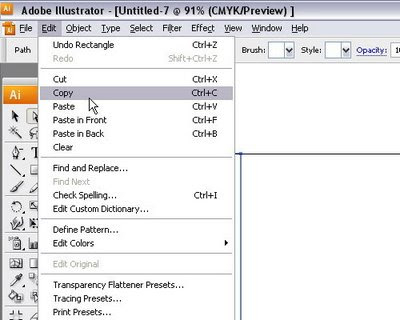
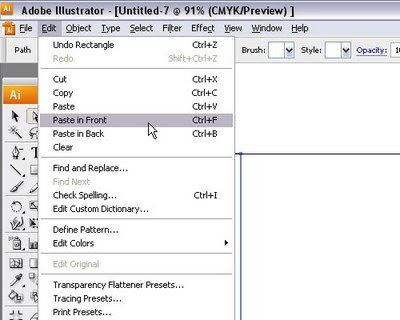
6. Ready to move the second panel box using
Group Selection Tools to move from 1 anchor point to another anchor point.
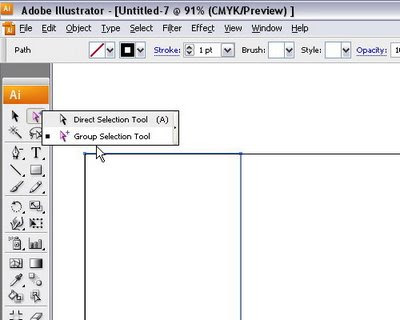
7. Remember the second panel box is ontop of the first panel box (because you paste in front), just use this Group Selection Tools (white arrow with plus) and click from top left anchor point to top right anchor point.
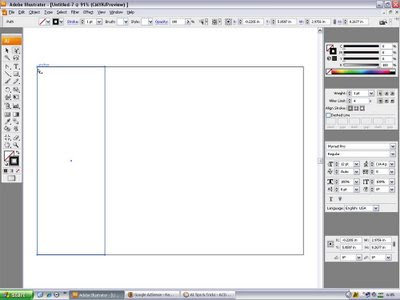
8. Smart Guides made it easy & accurate touch.
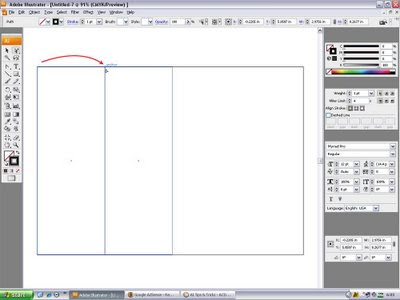
9. Repeat the steps 5 - 8, (
Copy the second box &
Paste in Front to get the third panel box). Then move the third panel box, anchor to anchor.
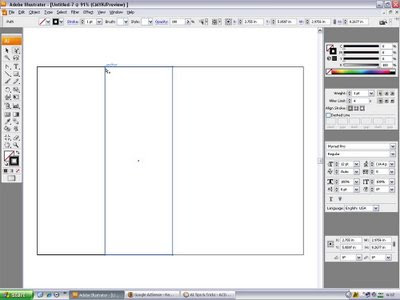
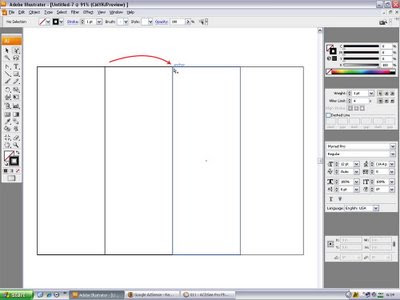
10. Select all the 3 panels and use the
Free Transform Tool (keyboard E).
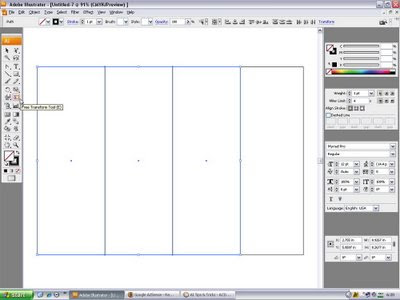
11. Ready to transform all the panels at once. Click the middle point of the right side, (your mouse will change to left & right arrow).

12. ...and drag it until it touched the artboard, (smart guides will show 'page').
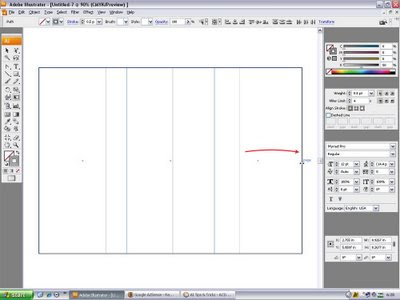
13. Now your 3 panels are equally divided into 1 sheet of A4 size artboard (paper).
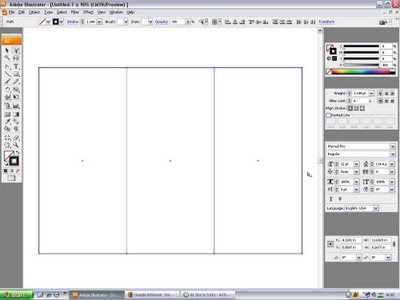
Well, you're ready to do your design job. But I suggest you to rename the current layer with a name such as background or layer 0 and create another layer to works on.
Before you proceed with your design job, I recommends you to save this document as your
A4 size 3 panels 2 folds template.. easier for next job.